
Steam brings an expansive collection of games covering various genres, ensuring gamers don’t need to look elsewhere. You can purchase and download games from this platform to unlock endless hours of entertainment.
But how to make games download faster on Steam? As there are so many games to be played and the content library is continually updated, it will do you good to increase the download speed. Some steps you can take are to quit background processes hogging the bandwidth, connect to the Internet via ethernet cable, increase the bandwidth of your Wi-Fi connection, etc.
Now that the download speed has increased and you can quickly install your favorite games, look at other Steam tricks that will level up your gaming experience.
Contents
1. Enable Family View

If you are sharing the tool with younger users, enabling Family View would be a good idea. The feature lets you personalize which parts of Steam will be accessible to the users. You can start by logging into the Steam account that your kid will use > clicking the Steam menu > choosing Settings > choosing the Family tab > and clicking Manage Family View.
In Family View, you can decide what the protected account can access. For instance, All Games or Only Games I Choose. Also, you can decide if the other users can access social features and online content. If you are happy with your choices, click Next.
If you have selected the Only Games I Choose option, Steam will create a list of all your games, and you can click on them individually. You can lock them with a PIN so your young kids cannot access those games.
Then, you must click Next and verify your recovery email address > click Next again > Create, enter, and re-enter the PIN > click Next. You will receive a verification code in your recovery email. Enter the code and click Next to finish the process.
If you want to disable Family View, you can return to Manage Family View > click Disable Family View.

Do you have a large gaming library on Steam? You can share your library with your family and friends. You can choose up to five users who can use and access your library across ten devices that you have authorized.
Go to the Steam application > click Steam and choose Settings (Windows) or Preferences (Mac) > select Family in the side menu > click the box next to Authorize Library Sharing on this computer.
Access can be revoked by clicking the username in the Steam application and selecting Account Details. Then, you can scroll down to Family Settings > click Manage Family Library Sharing > click Revoke on the accounts and devices you don’t wish to have access.
3. Play Non-Steam Games on The Platform
Did you know you can play games not native to Steam on the Steam platform? You can add a non-Steam game to your library by opening the application > clicking Add Game > Add a Non-Steam Game.
You can see the games you have added in alphabetical order so you can quickly find them without wasting time. However, when you click the games, they might not have much information because these games are not native to Steam.
4. Hide Games
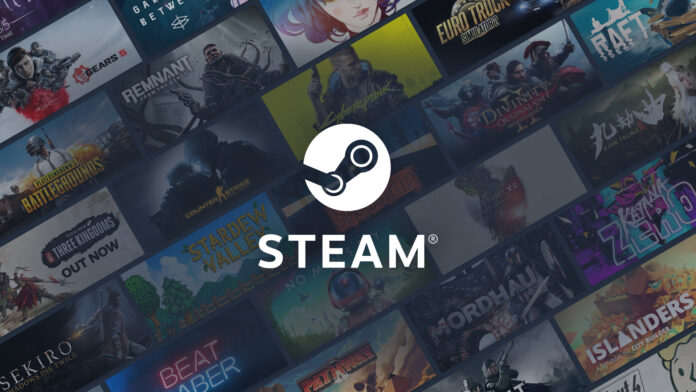
If you do not want people to know the type of games you are playing, you can choose to hide the games. For example, it might be that you don’t want your friends to make fun of you, or you want to keep the game title a secret from others.
It is not a challenge to hide games. First, Right-click on a game title and click Manage > click Hide This Game. Then, you can see the hidden games in your library by entering the title in the search box.
You can reverse this vanishing act by searching for the game and clicking Manage > Remove from hidden.
5. Use Steam Guard To Stay Safe

No matter what you are doing online, security is essential. For example, you do not want someone breaking into your Steam account and carrying out their malicious agenda. You can prevent this by using a strong password.
However, a strong password might not always be enough. You may need an extra layer of security. For this, you can enable Steam Guard on your account. When logging in to an unrecognized device, you must provide a special access code to verify your Steam account.
Based on your Steam Guard settings, you will either get a special code on your Steam mobile application on your phone or receive an email with the special code.
Steam Guard can be enabled by visiting Steam > Settings > Account > Manage Steam Guard Account Security.
Conclusion
Level up your game by following the Steam tricks and tips mentioned above. This will help you to play games without a fuss.













